Introduction
Missing important calls because your phone stops ringing too soon can be frustrating. Adjusting the ring duration on your Android phone ensures you have enough time to answer. This guide covers three practical methods to help you extend ring duration: using carrier codes, adjusting preferences through phone settings, and leveraging third-party apps.
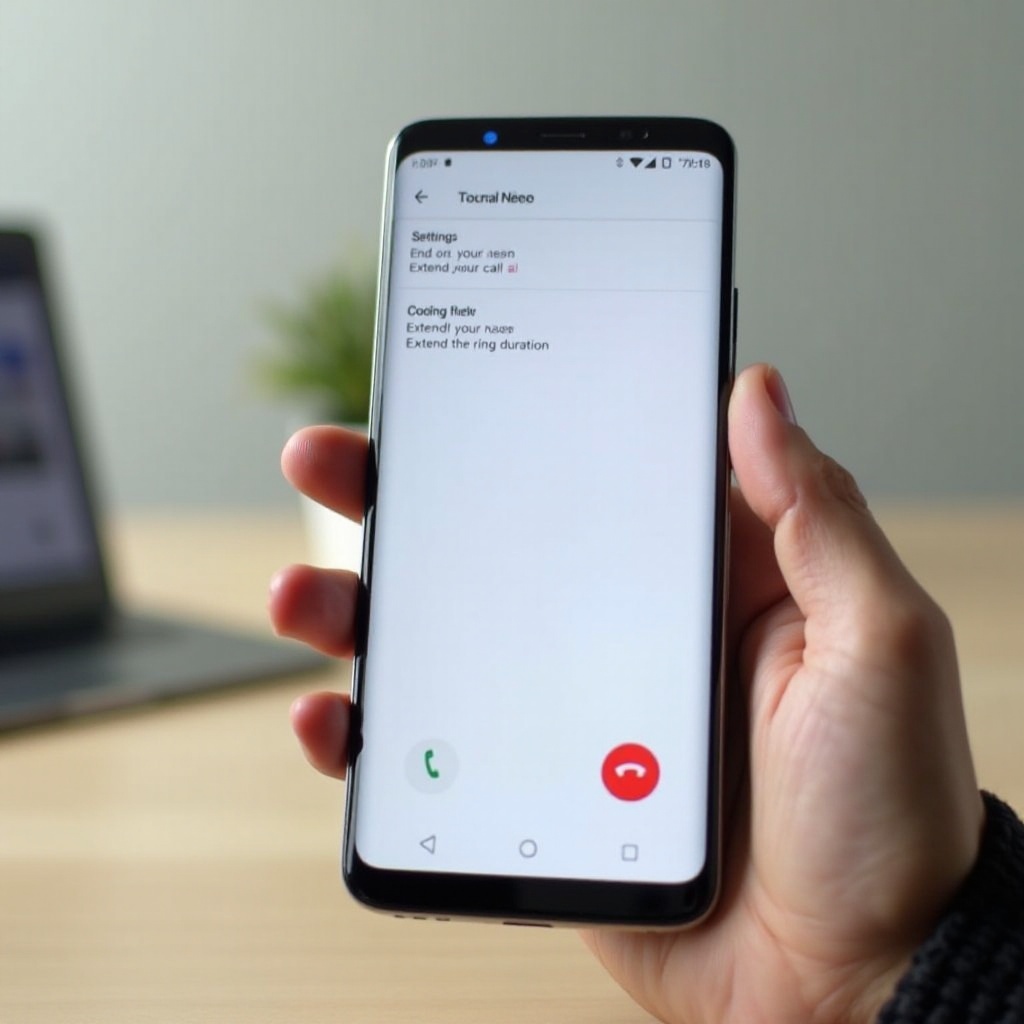
Understanding Ring Duration on Android
Ring duration is the length of time your phone rings before the call gets redirected to voicemail or gets disconnected if unanswered. By default, this duration is usually about 15 to 30 seconds. Depending on your mobile carrier and device, you might find this time too short. Increasing this duration allows you more opportunities to catch a call. Understanding how ring duration works on your Android device is fundamental for tweaking this setting to your preference.
Method 1: Using Carrier Codes to Extend Ring Duration
Extending ring duration using carrier codes involves dialing specific codes associated with your mobile service provider. Here’s how you can do it:
Identifying Your Carrier’s Code
Different mobile carriers have unique codes for adjusting call settings:
- AT&T: Dial
**61*+1[number]** - T-Mobile: Dial
**67*+[number]*11*time# - Sprint: Adjustments through customer service are required
- Verizon: Typically does not support code-based extensions
Contact your service provider or check their website for specific codes related to ring duration.
Steps to Enter Carrier Codes
- Open the Phone app on your device.
- Dial the code specific to your carrier. Generally, a format like
**61*+12345678901**30#sets the duration to 30 seconds, with12345678901representing the voicemail number. - Press the call button and wait for a confirmation message.
Testing the New Ring Duration
Once you have entered the code, call your phone from another device:
- Note how long it takes before the call forwards to voicemail.
- If the time feels adequate, your adjustment was successful.
- If not, repeat the process with different time durations (usually in increments of 5 seconds).

Method 2: Adjusting Ring Duration through Phone Settings
Some Android phones allow you to change ring duration settings directly from the device settings menu.
Accessing Call Settings
- Open the Settings app on your phone.
- Navigate to ‘Call’ or ‘Phone’ settings.
- Look for options like ‘Call forwarding’ or ‘Additional settings.
Changing Default Ring Duration
If your device supports it:
- Find the ‘Ring duration’ or similar option.
- Select your preferred time limit (e.g., 30 seconds).
Saving and Testing New Settings
- After setting the new duration, save your changes.
- Test the new ring duration by calling your number:
- Ensure you now have enough time to answer before voicemail takes over.
- Adjust further if required by revisiting the call settings.
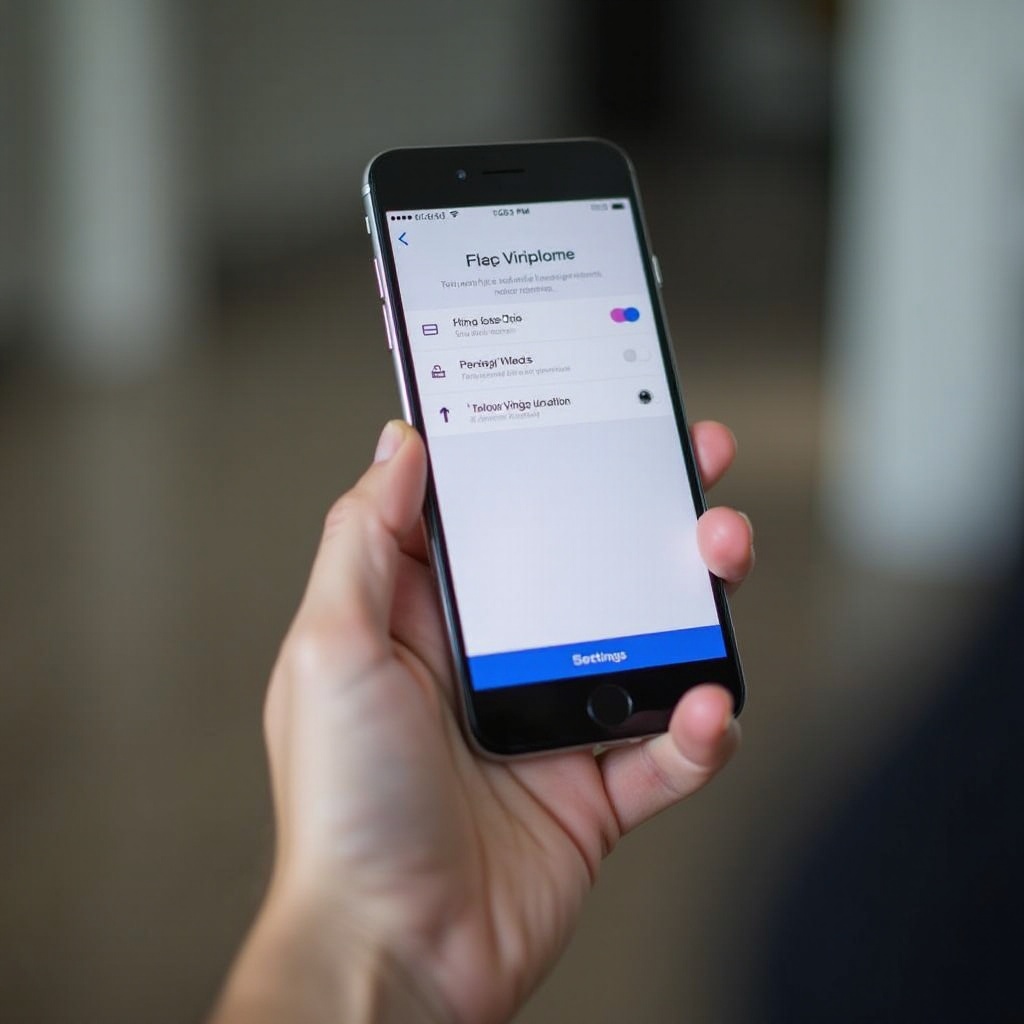
Method 3: Extending Ring Duration using Third-Party Apps
Third-party applications can help extend your phone’s ring time, especially if carrier codes and built-in settings don’t suffice.
Recommended Third-Party Apps
- Mr. Number: Known for its call blocking features, it also allows ring duration adjustments.
- Calls Blacklist: Primarily blocks spam calls but includes ring time modifications.
- Truecaller: Besides caller identification, it offers some ring customization options.
How to Install and Configure These Apps
- Open Google Play Store:
- Search for the desired app (e.g., Mr. Number).
-
Download and install.
-
Configure settings within these apps:
- Open the app.
- Find the call settings menu.
- Adjust ring duration as per your preference.
Safety and Permissions Considerations
- Be cautious about app permissions:
- Review permissions before installing (e.g., access to contacts and call logs).
- Choose reputable apps:
- Read user reviews.
- Check the number of downloads and developer credibility.
Troubleshooting Common Issues
Sometimes, you may encounter issues while attempting to extend the ring duration on your Android phone. Here are a few common problems and their solutions:
- Failed Code Entry: If your attempt to enter the carrier code was unsuccessful, ensure you have the correct code for your specific carrier and format. Retry with the correct codes, and if the problem persists, contact your carrier for assistance.
- Settings Not Available: Not all Android phones provide an option to change ring duration through device settings. If you cannot find the ring duration setting on your phone, consider using carrier codes or third-party apps.
- App Not Working: If the third-party app you downloaded is not working as expected, ensure that all required permissions are granted. Sometimes, app functionality is restricted due to insufficient permissions. If issues continue, try using an alternative app with a similar feature set.
Conclusion
Extending the ring duration on your Android phone ensures you never miss important calls. Whether through carrier codes, phone settings, or third-party apps, our guide offers practical methods to suit various devices and user preferences. By understanding and utilizing these methods, you can adjust your phone’s settings, ensuring it rings long enough for you to respond to your calls comfortably.
Frequently Asked Questions
How can I find out the maximum ring duration for my carrier?
Contact your carrier or check their official website for specific information regarding maximum ring duration settings.
Will changing the ring duration settings affect my voicemail?
Yes, extending ring duration may delay when voicemail picks up. Ensure it’s set within a reasonable timeframe.
Are third-party apps safe to use for modifying phone settings?
While many apps are trustworthy, always check user reviews and app permissions to ensure safety and privacy.


