Introduction
Realizing that your files are corrupted is not just frustrating, it’s a potential crisis, especially when those files contain pivotal work documents or irreplaceable personal moments. File corruption strikes unexpectedly and, if not addressed, may lead to irreversible data loss. Thankfully, understanding the reasons behind it and employing targeted solutions can help restore your files and shield them from future corruption. This guide covers what file corruption is, how to notice it early, tactics for repair, preventative actions, and reviews of top recovery tools. By the conclusion of this discussion, you’ll be well-informed on how to safeguard your digital data efficiently.
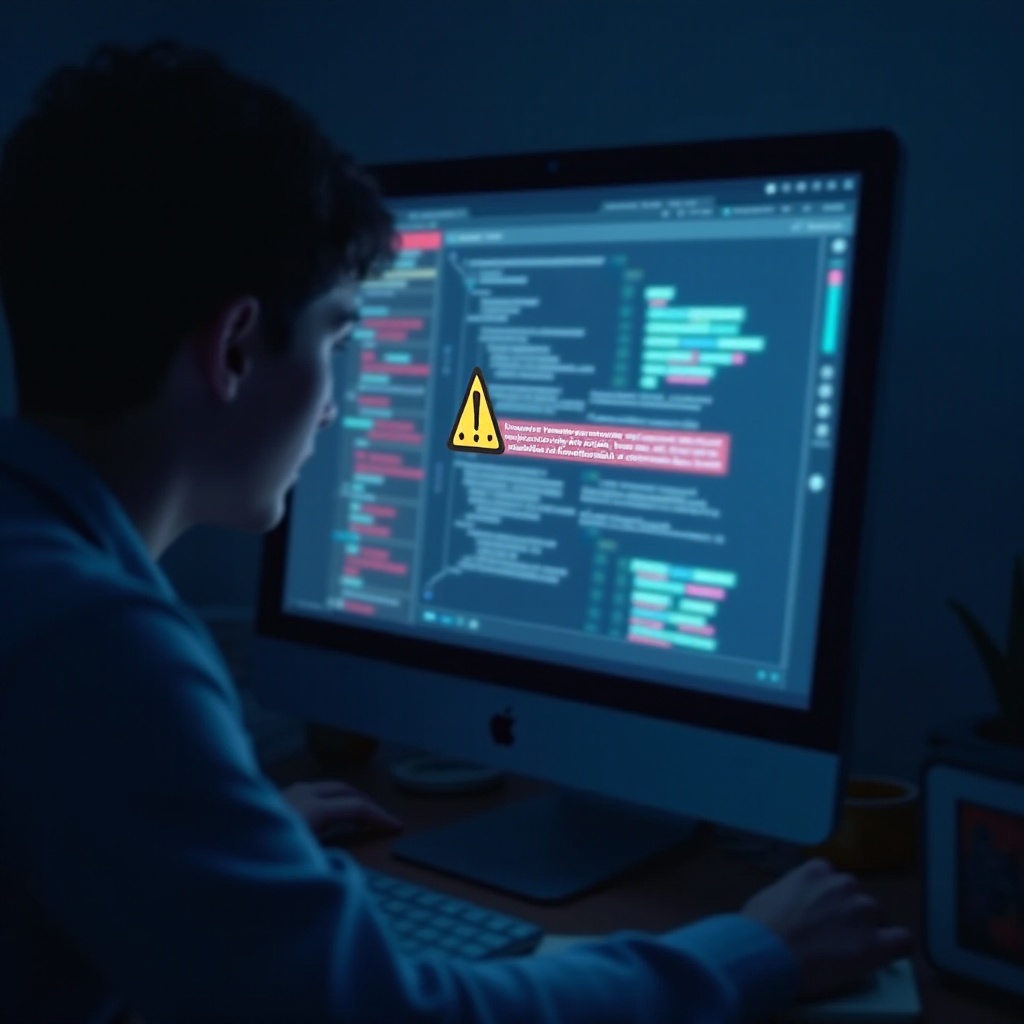
Understanding File Corruption
What is File Corruption?
A file is said to be corrupted when it becomes unusable or its data is altered unexpectedly, rendering it unreadable. This might occur due to errors during writing, hardware malfunctions, software bugs, or even more complex scenarios such as malware interference. When encountered, corrupted files typically cannot be opened properly, demanding immediate attention to prevent significant data loss.
Common Causes of File Corruption
There are several prevalent causes:
- Power Failures: Interrupting the writing process due to sudden power loss can lead to incomplete files.
- Software Bugs: Errors within applications can cause corruption during saving or editing processes.
- Malicious Software: Viruses and other malware often damage files intentionally as they invade systems.
- Hardware Issues: Defective hard drives or failing storage sectors may corrupt data during read/write operations.
Understanding these causes empowers users to take preemptive actions against file corruption.

Symptoms and Identification of Corrupted Files
Identifying a corrupted file might seem challenging initially, but certain signs reveal the damage. If you notice repeated error messages when opening a file, unusually prolonged loading times, or complete inability to access a file, it may be corrupted. Occasionally, the content might display as nonsensical text or vanish entirely. Early detection allows you to attempt corrections, whether via file repair or retrieving previous versions saved prior to corruption.
How to Fix Corrupted Files
There are a few effective methods for resolving file corruption and reclaiming data integrity:
Opening Files with Alternative Programs
In cases where a file seems corrupted, the issue could stem from attempting to open it with an incompatible program. Try alternative software solutions that support the particular file format. For example, if a document isn’t opening in Microsoft Word, you might have success with OpenOffice or cloud-based options like Google Docs.
Using File Repair Software
File repair tools are invaluable in addressing corrupted files. These dedicated programs can pinpoint and resolve corruption. Renowned file repair tools include Stellar File Repair, Wondershare Repairit, and DiskInternals ZIP Recovery. To utilize such tools:
- Install the relevant file repair software.
- Open the program and select the corrupted file.
- Follow on-screen instructions to analyze and attempt repair.
- Save the restored file under a new name to prevent ongoing corruption risks.
Restoring from Backups
Regular file backups are a crucial component of data management strategies. Accessing an uncorrupted version from a recent backup can save both time and data. Utilize cloud storage, external hard drives, or professional backup solutions to protect your data. Consistently update backups to match the latest versions.
Preventative Measures Against File Corruption
Preventing file corruption is often more straightforward than attempting fixes. Implementing the following steps greatly reduces corruption likelihood:
Regular Software Updates
Keep your operating systems, software applications, and drivers current. Updates resolve vulnerabilities and bugs that could lead to corruption.
Reliable Antivirus Solutions
A robust antivirus program guards your computer against malicious software likely to corrupt files. Prioritize software featuring regular scans and real-time defense capabilities.
Backup Strategies
Develop a comprehensive backup strategy, which includes external storage solutions and cloud backups. Conduct regular backups and confirm the integrity of these backups to ensure they are reliable if needed.
Choosing the Right Tools for Recovery
The process of recovering from file corruption is simplified with the appropriate tool:
Top Recovery Tools Overview
Leading recovery tools such as Recuva, EaseUS Data Recovery Wizard, and MiniTool Power Data Recovery each offer unique strengths and solutions to combat file corruption.
Criteria for Choosing a Tool
Prior to selecting a recovery tool, evaluate its compatibility with your OS, supported file types, ease of use, and ratings from previous users. Choosing software aligned with your technical abilities and recovery requirements optimizes the recovery process.

Conclusion
Handling corrupted files can be distressing, but knowing how to mend and avert file corruption can preserve your data. Through the adoption of preventative measures like routine backups, antivirus software, and keeping your software up-to-date, you can mitigate the risk of encountering file corruption. Should corruption occur, the methods and tools outlined here provide a necessary lifeline for recovering invaluable files efficiently.
Frequently Asked Questions
How can I tell if a file is corrupted?
Corrupted files may generate error messages, fail to open, load slowly, or display garbled content.
Can all corrupted files be recovered?
Not always. Recovery success depends on the file’s damage extent. Using various tools may improve your chances.
What is the best way to prevent file corruption?
Regular backups, updated software, and a strong antivirus program are key strategies to safeguard against file corruption.


