Introduction
Making a video call on a smartphone is not only easy but also a great way to stay connected with loved ones and colleagues. Whether you are using an iPhone or an Android device, the basic steps are quite similar. This guide will walk you through everything you need to know about making a video call on a smartphone. From preparing your device to setting it up for a high-quality call, and including a step-by-step guide for both iOS and Android systems, we’ve got you covered.
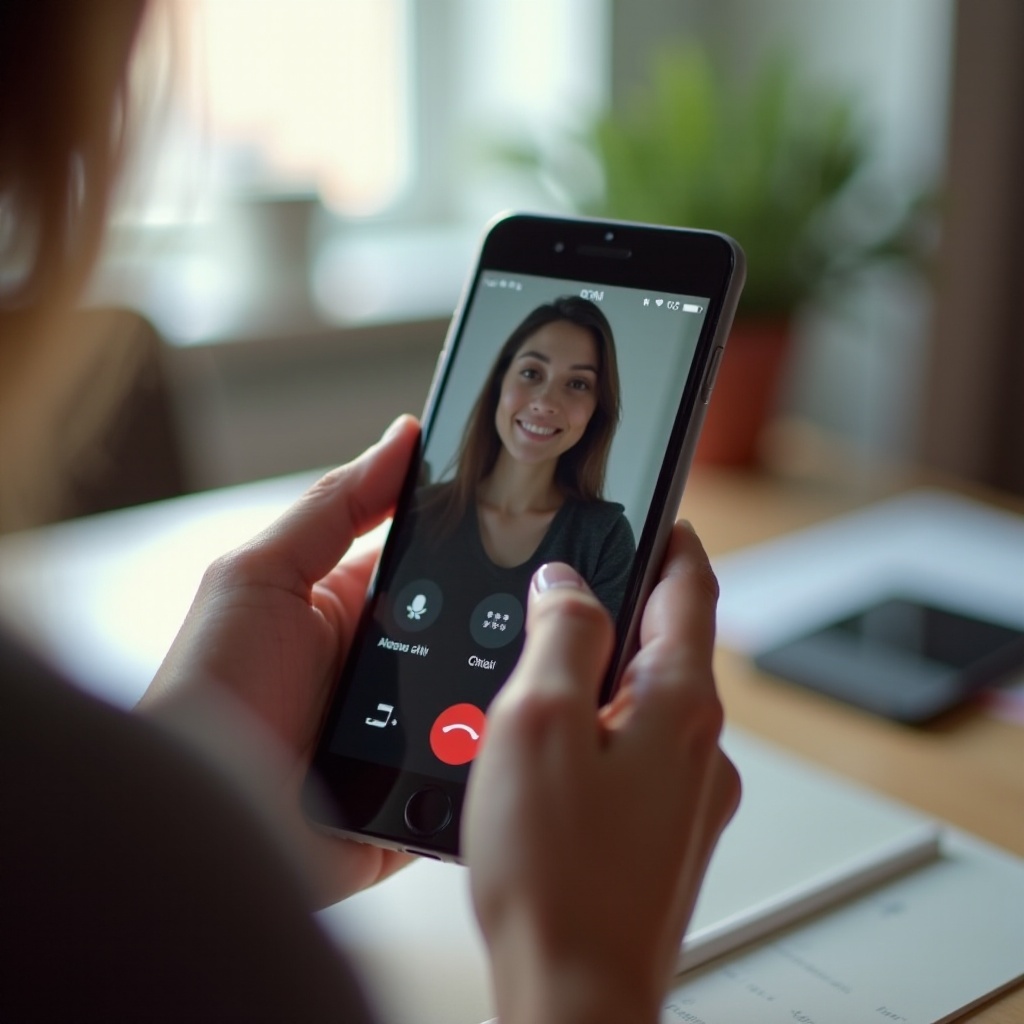
Preparing for Your First Video Call
Before you make your first video call, you’ll need to ensure that your smartphone is ready. Preparation is key to ensuring that your call goes smoothly and without interruptions.
- Check Your Internet Connection: The quality of your video call largely depends on your internet connection. Make sure you are connected to a stable Wi-Fi network or have a strong cellular signal.
- Install the Necessary Apps: Depending on your needs, you might require specific apps. Some popular options include WhatsApp, FaceTime, Zoom, and Google Duo. Download these apps from your device’s app store and ensure they are updated to the latest version.
- Create an Account: For most video calling apps, you’ll need to create an account. Follow the app-specific instructions to set up your profile.
- Test Your Camera and Microphone: Make sure your camera and microphone are working properly. You can test this by opening the camera app on your device to check the video quality and making a test call with a family member or friend to ensure the audio is clear.
Once you’ve completed these preparations, you are almost ready to start your first video call.
Setting Up for a Quality Video Call
After preparing the basics, you’ll want to set up your environment and device for the best video call experience. Here’s how to ensure your video calls are always high quality:
- Lighting: Ensure you have ample lighting in your space. Avoid backlighting like windows or bright lamps behind you, as it can make you appear as a silhouette. Natural light is best, but a well-placed lamp or two can work wonders.
- Sound Environment: Choose a quiet place, free from background noise. You may also consider using earbuds or headphones with a built-in microphone to improve audio quality.
- Stabilize Your Device: Holding your phone for the entire duration of a call can be tiring. Use a phone stand or prop your phone against something stable to keep it steady.
- Background: Pay attention to your background. A clutter-free, neutral background is ideal and appears more professional if you’re on a work call.
- Focus on the Camera: It’s natural to look at the screen, but try to look into the camera for better eye contact with the person you’re calling.
Being mindful of these factors can significantly enhance your video calling experience and make your interactions more pleasant and professional.
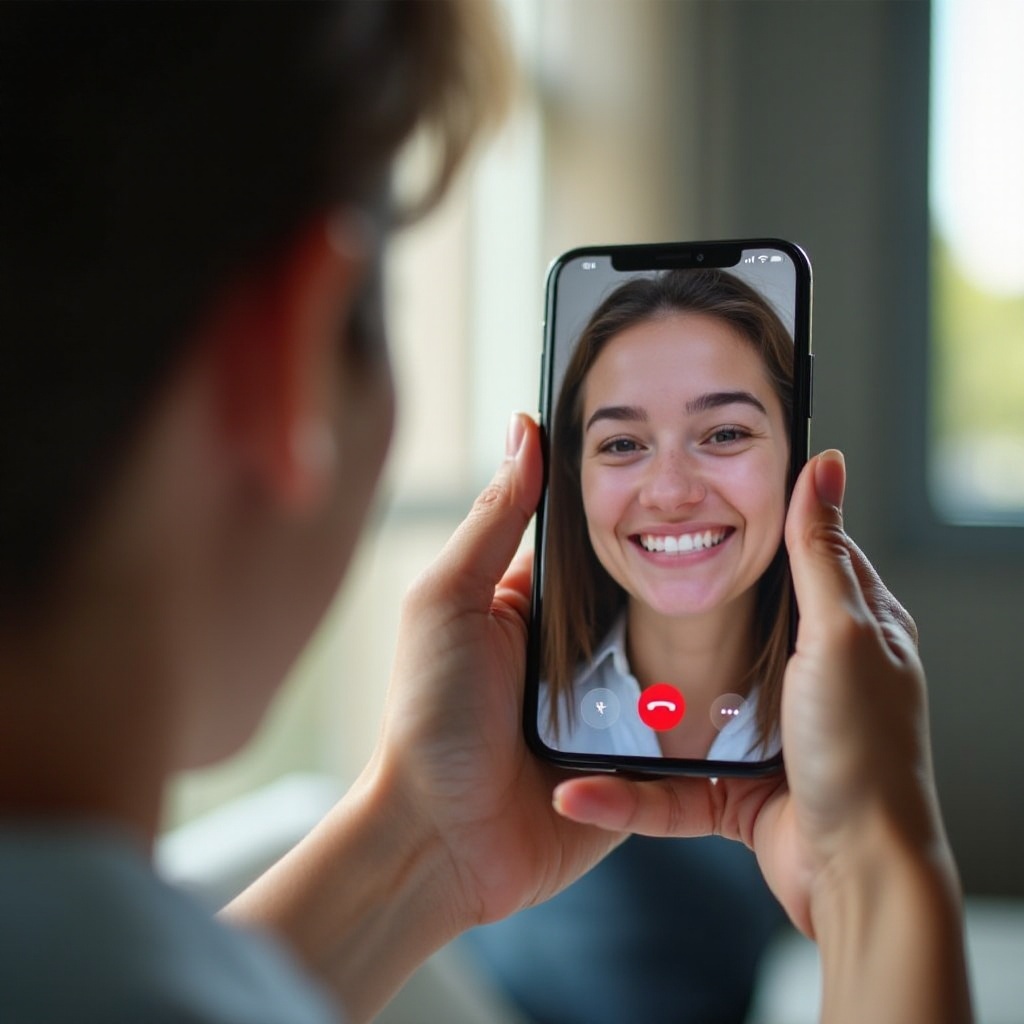
Step-by-Step Guide to Making a Video Call
Whether you are using an iOS or Android, making a video call is straightforward. Below are the steps for both platforms.
How to Make a Video Call on iOS
- Open the FaceTime App: Open the FaceTime app on your iPhone.
- Sign In (if necessary): If you haven’t used FaceTime before, sign in with your Apple ID.
- Tap on the ‘+’ Button: This is usually located in the upper-right corner of the screen.
- Enter the Contact Information: You can type the name, email, or number of the person you wish to call.
- Tap the Camera Icon: Once the contact is selected, tap on the camera icon to start the video call.
How to Make a Video Call on Android
- Open the Google Duo App (or other preferred app): Google Duo is the default video calling app for many Android phones but you can follow similar steps for other apps like WhatsApp or Zoom.
- Sign In (if necessary): Sign in with your Google account.
- Tap on the Video Call Icon: This is generally located at the bottom right of the screen.
- Select a Contact: You can browse your contacts or use the search bar to find the person you wish to call.
- Start the Video Call: After selecting the contact, tap the video call button to initiate the call.
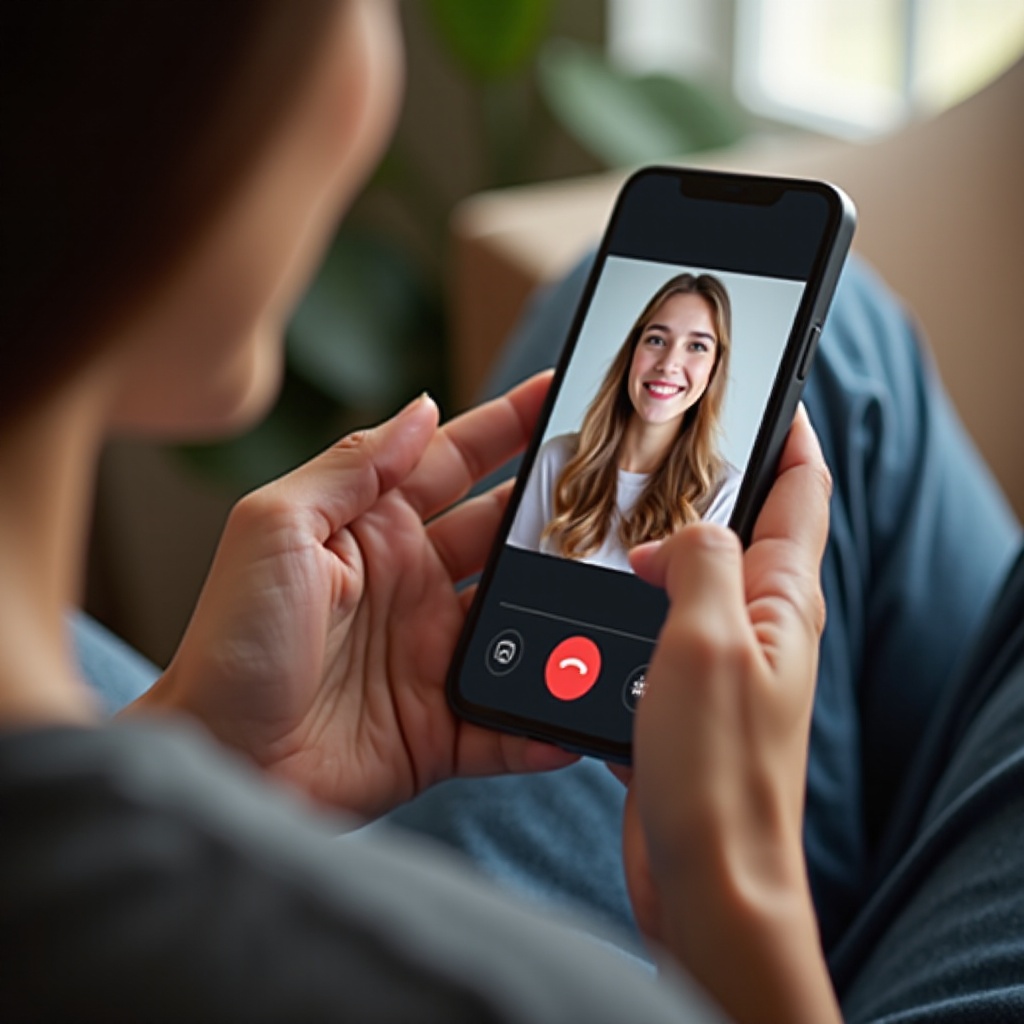
Best Practices During the Call
Now that you’re on a video call, there are a few best practices you can follow to keep the conversation smooth and enjoyable:
- Maintain a Stable Connection: Ensure you’re in a location with strong reception. Move closer to your Wi-Fi router if necessary.
- Active Participation: Engage with the person you’re calling. Look into the camera as often as possible and show active listening by nodding or using non-verbal cues.
- Avoid Multitasking: Give your full attention to the call. Avoid distractions and multitasking.
- Mute When Necessary: If you’re in a noisy environment or need to speak to someone else in the room, don’t hesitate to use the mute button.
- Use Headphones: They can help to avoid echo and reduce background noise, thereby making the call clearer.
Following these best practices ensures that your video call runs smoothly and is a pleasant experience for both parties.
Conclusion
Making a video call on a smartphone is both a convenient and effective way to connect with others, whether for personal or professional reasons. By following the detailed steps for both iOS and Android devices and adhering to best practices, you can ensure that your video calls are of high quality and enjoyable. Don’t forget to prepare your device, set up your environment, and follow the step-by-step guides provided.
Frequently Asked Questions
What is the best app for video calling on a smartphone?
Several excellent apps are available for video calling, including FaceTime (for iOS), Google Duo, WhatsApp, Zoom, and Skype. The best app for you will depend on your specific needs and the devices you and the people you call use.
How can I improve my video call quality?
Improving video call quality involves having a strong and stable internet connection, good lighting, a quiet environment, and using proper devices or accessories such as headphones and phone stands.
Is it possible to make a group video call on a smartphone?
Yes, it is possible to make group video calls on a smartphone. Apps like Zoom, WhatsApp, Google Duo, and Skype support group video calls, allowing you to connect with multiple people simultaneously.


