Introduction
Dealing with a missing WiFi option on your PC can be both perplexing and inconvenient. This essential connectivity feature is crucial for work and leisure, and its absence can quickly disrupt your routine. Fortunately, diagnosing and resolving this issue often involves basic troubleshooting steps. By diving into both hardware checks and software tweaks, you can usually restore the capability to connect to WiFi.

Understanding the Basics
Before diving into solutions, understanding the potential causes of a missing WiFi option is vital. Issues may stem from hardware malfunctions, software errors, or outdated system configurations. At times, after a driver update or due to system bugs, users might find themselves without a WiFi option. Alternatively, the issue might be with the physical hardware – a malfunctioning WiFi adapter or signal interference could be the culprits.
Determine first if your PC supports WiFi. Some older desktops don’t come with a built-in WiFi adapter. A brief look at your PC’s specifications could save you from unnecessary troubleshooting efforts.
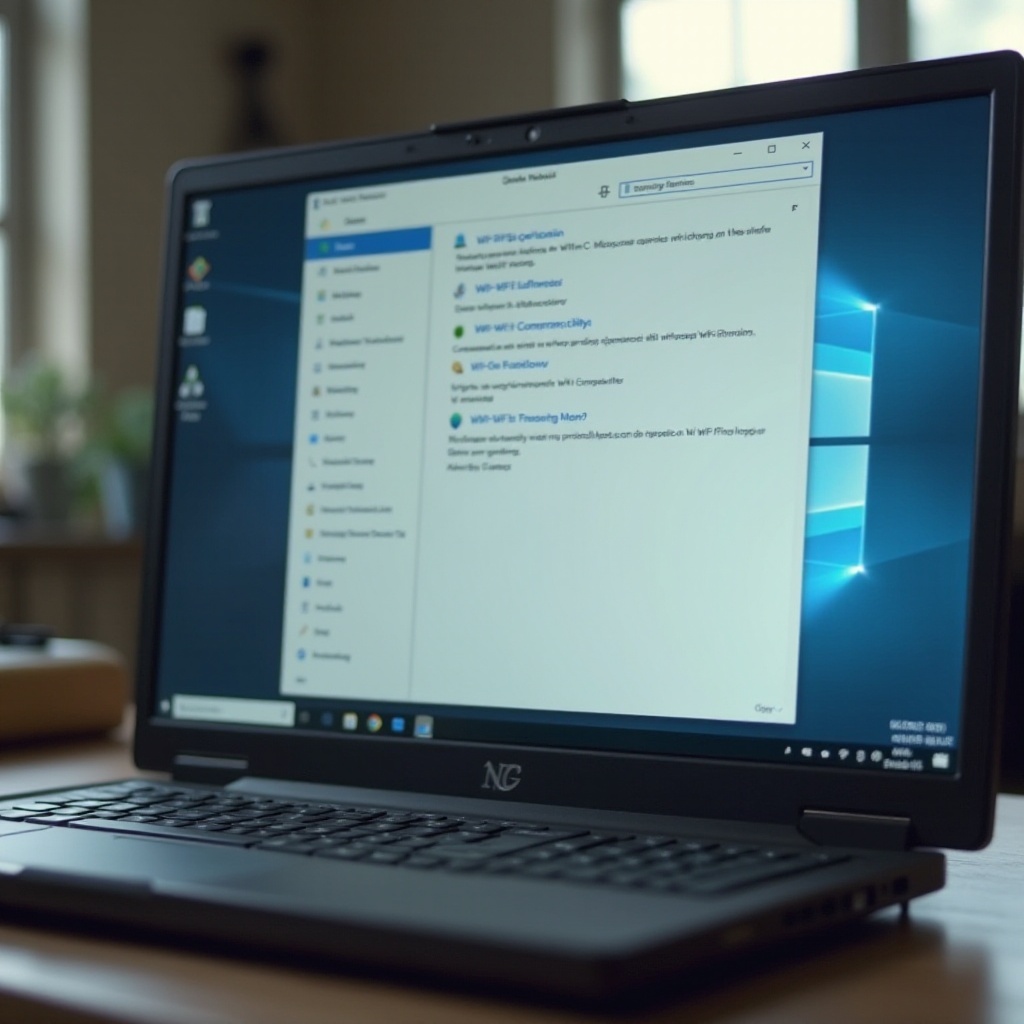
Common Hardware Checks
Verifying WiFi Adapter Installation
The first step is ensuring that your WiFi adapter is installed correctly as it is crucial for detecting wireless signals.
- Open your PC case and identify the WiFi adapter.
- Ensure it’s firmly connected to the motherboard. Re-seat or replace it if necessary.
Checking BIOS Settings
WiFi functionality might be disabled at the BIOS level. Access the BIOS setup by pressing a designated key, such as F2 or Delete, during boot-up and verify if WiFi is enabled.
Ensuring Antennas are Connected
For PCs utilizing external WiFi antennas, it’s critical to check their connections. Properly attached antennas enhance signal reception, vital for internet connectivity.
Having verified the hardware, let’s shift focus to software solutions and drivers that might be affecting your WiFi options.
Software and Driver Solutions
Updating or Reinstalling Network Drivers
Network drivers facilitate communication between the hardware and your operating system. Outdated or faulty drivers might eliminate the WiFi option.
- Open the “Device Manager” from the start menu.
- Search for “Network Adapters” and locate your wireless adapter.
- Right-click to update or reinstall the driver.
Managing Device Manager Settings
Incorrect settings can prevent your WiFi adapter from functioning optimally.
- Within “Device Manager,” select your wireless adapter.
- Examine “Properties” across various tabs to ensure settings are correct, covering power management and advanced settings.
Utilizing Windows Network Troubleshooter
Built-in troubleshooters can offer quick fixes.
- Navigate to “Settings” > “Network & Internet.”
- Run the “Network Troubleshooter” and follow the instruction wizard.
Once the software settings are checked, ensure your system configurations don’t obstruct the WiFi feature.
System Configuration Adjustments
Checking WLAN AutoConfig Service
The WLAN AutoConfig service is crucial for setting the components required to connect to WiFi networks.
- Press Win + R and type
services.msc. - Locate “WLAN AutoConfig” and make sure it’s running. Right-click and select “Start” if necessary.
Adjusting Power Management Settings
Sometimes, energy-saving features may impact WiFi capabilities.
- In “Device Manager,” right-click your network adapter and select “Properties.”
- Under “Power Management,” uncheck presets that might disable the device to save power.
Addressing Network Protocol Issues
Network protocols sometimes malfunction, disrupting WiFi.
- Access the “Network & Sharing Center” via the Control Panel.
- Click on “Change adapter settings,” right-click on your WiFi network, and opt for “Properties.”
- Verify each protocol’s checkbox is marked correctly.
If these solutions don’t work, it may be time for advanced troubleshooting.

Advanced Troubleshooting Methods
Investigating Third-Party Software Conflicts
Software like VPNs or firewalls might interfere with WiFi.
- Temporarily disable these applications to check if WiFi returns.
- Should the WiFi option reappear, consider reconfiguring or changing the conflicting software.
Considering System Restore Points
A system rollback can resolve recent changes affecting WiFi connectivity.
- Search for “System Restore” and open it.
- Follow the steps to return your system to a prior state when the WiFi option was accessible.
Exploring External WiFi Solutions
If all else fails, consider an external USB WiFi adapter. This immediate fix bypasses internal issues, providing a simple, efficient solution.
Conclusion
Restoring the WiFi option on your PC typically involves some detective work. From basic hardware exams to more advanced system configurations, these steps collectively form a comprehensive solution guide to regain connectivity. Approach each task methodically, and work through these techniques to solve the issue effectively.
Frequently Asked Questions
Why does my PC occasionally lose WiFi but then reconnect after reboot?
WiFi disconnections could stem from temporary network glitches or driver issues. Restarting often refreshes the system, restoring connectivity.
Is it possible to use a wireless USB adapter as a permanent solution?
Yes, a USB WiFi adapter can be a long-term solution if internal WiFi issues persist, ensuring stable network access.
How often should I update my network drivers?
Updating every three to six months ensures compatibility and can prevent connectivity issues, enhancing device performance.


