Introduction
Rebooting your Samsung laptop is often the first step in resolving common issues, from minor software glitches to overall system slowdowns. Despite being a simple task, doing it properly ensures data integrity and system stability. This guide will delve into various reboot methods specifically for Samsung laptops, exploring both basic and advanced techniques. We’ll explore the options available within Windows and more advanced tactics like Safe Mode and BIOS reboots. Moreover, this guide addresses diagnosing and troubleshooting potential reboot-related issues effectively. Whether you aim to refresh your system or tackle persistent problems, this comprehensive guide ensures your Samsung laptop is always performing at its best.
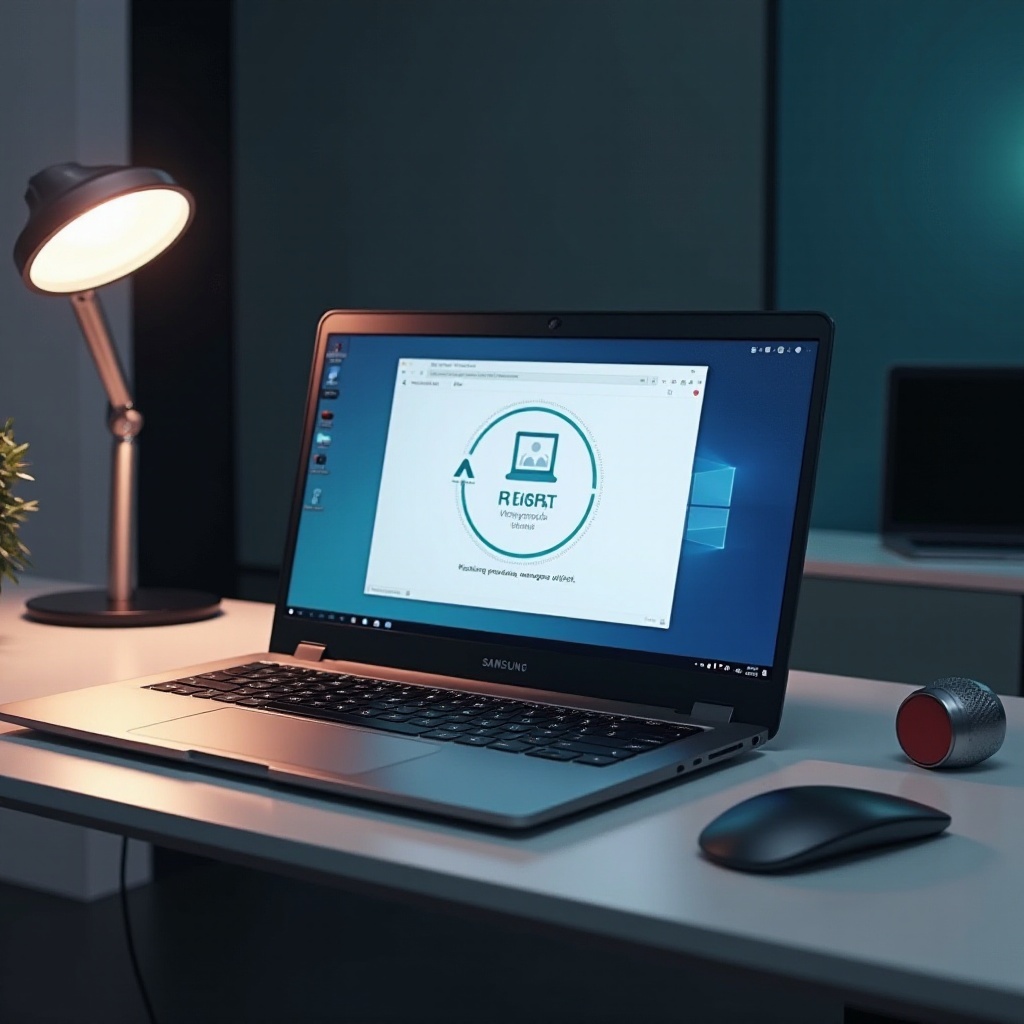
Benefits of Rebooting Your Samsung Laptop
Regular reboots come with key advantages that boost both your device’s performance and the overall user experience. Rebooting efficiently clears the RAM, which helps eliminate temporary files and processes that can drain system resources. This results in a noticeable improvement in speed and performance. Rebooting also allows the operating system to close background applications and apply system updates, which often carry essential security patches and bug fixes. Regular reboots also serve as a foundational troubleshooting step, potentially fixing software glitches and connectivity issues. By integrating routine reboots into your device management, you’ll ensure a reliable and high-performing laptop experience.
Preparing for a Reboot
Before you proceed with a reboot, it’s critical to secure your data and settings. First, save all your ongoing work to prevent any data loss. Double-check that all documents and files are saved adequately. Next, examine pending updates in the ‘Update & Security’ section of Windows. Pending updates should be installed to address existing bugs and bolster system security. Moreover, if you’re rebooting to solve particular issues, like software errors, list these problems to assess if they persist post-reboot. Disconnect all external devices such as USB drives to avoid interference during the restart process. Proper preparation guarantees a seamless reboot, preserving data and optimizing performance.

Standard Reboot Methods
Using the Start Menu
One of the simplest methods to reboot your Samsung laptop is through the Start menu:
- Click on the ‘Start’ button located in the bottom-left corner.
- Select the ‘Power’ button icon.
- Choose ‘Restart’ from the dropdown menu.
This method is straightforward, shutting down applications safely and protecting your data.
Power Button Reboot
For times when your system becomes unresponsive, the power button offers an alternative method:
- Press and hold the power button until the laptop powers off.
- Wait for a few seconds, then press the power button again to restart.
Although convenient in emergencies, this method should be used sparingly to prevent any potential data loss.
Advanced Reboot Techniques
Transitioning to more advanced reboot techniques, situations may arise where the basic methods don’t solve the problem.
Safe Mode Reboot
Initiating a reboot in Safe Mode starts your laptop with minimal drivers. Here’s how to do it:
- Navigate to ‘Settings’ > ‘Update & Security’ > ‘Recovery’.
- Under ‘Advanced startup’, click ‘Restart now’.
- Proceed with ‘Troubleshoot’ > ‘Advanced options’ > ‘Startup Settings’.
- Click on ‘Restart’, then press ‘F4’ for Safe Mode when prompted.
Use Safe Mode to troubleshoot deeper issues, such as malware infestations or driver conflicts.
BIOS Reboot
Rebooting into BIOS allows for hardware configurations:
- As the laptop begins to start, press ‘F2’ or ‘Del’—the exact key depends on your specific model.
- This action will open the BIOS menu.
From the BIOS, you can modify settings such as the boot order, useful for hardware diagnostics or operating system installations.
Troubleshooting Common Reboot Issues
Diagnosing Reboot Failures
Sometimes, reboot attempts may not be successful. Diagnose these issues by observing error messages or system behavior. Revisit any recent installations or updates that might interfere with reboot processes.
Solutions to Common Problems
For common reboot challenges, consider these solutions:
- Enter Safe Mode to remove conflicting software.
- Utilize ‘System File Checker’ by typing ‘sfc /scannow’ in the command prompt to identify and repair corrupt files.
- Use BIOS diagnostic tools for checking components like the RAM or hard drive for issues.
These steps help pinpoint and address underlying problems efficiently.
Tips for Optimizing Reboot Performance
To guarantee optimal performance during reboots, consider the following tips:
- Frequently clear temporary files using Windows Disk Cleanup to free system resources.
- Manage startup programs by disabling non-essential applications in Task Manager to speed up boot times.
- Keep your system updated to patch bugs and security vulnerabilities, ensuring efficient operation post-reboot.

Conclusion
Rebooting a Samsung laptop effectively can resolve many common issues and enhance overall performance. Familiarity with both basic and advanced reboot methods enables you to maintain your laptop’s health and efficiently tackle software or hardware troubles. Preparation and troubleshooting add another layer of reliability, ensuring your machine operates smoothly and remains efficient. By integrating these strategies into your routine, you can improve your computing experience significantly.
Frequently Asked Questions
How often should I reboot my Samsung laptop?
Regularly reboot every few days to clear RAM and apply system updates, optimizing performance and security.
Can rebooting help fix software issues?
Yes, rebooting can resolve minor software glitches, memory leaks, and apply updates, often fixing existing software problems.
What should I do if my laptop doesn’t reboot?
If your laptop won’t reboot, try Safe Mode, reinstall faulty apps, use System File Checker, or check for hardware issues using BIOS diagnostics.


