Introduction
Connecting your smartphone to your TV using a USB-C cable can greatly enhance your viewing experience. This method offers a stable connection, ensuring high-quality video and audio transmission. Whether watching your favorite movies, sharing family photos, or even using your TV as a secondary monitor, wired streaming with a USB-C connection is increasingly popular due to its reliability and simplicity.
Many people prefer wired streaming over wireless options because of the reduction in lag and consistent connection quality. This blog post provides a detailed step-by-step guide on how to stream wired phone to TV via USB-C, the necessary equipment, and tips to improve your overall streaming experience.

Why Choose Wired Streaming Over Wireless?
Wired streaming offers several advantages over wireless alternatives. The primary benefit is stability. Unlike wireless connections that can suffer from interference and lag, a wired connection via USB-C ensures uninterrupted streaming. This is crucial when watching high-definition content or playing video games where latency can ruin the experience.
Additionally, a USB-C connection can provide both data transfer and charging simultaneously. This dual functionality means your phone stays charged while streaming, ensuring a seamless experience without worrying about battery drain. Moreover, setting up a wired connection can be simpler and quicker than configuring wireless networks, making it ideal for those who prefer a plug-and-play approach.
When it comes to necessary equipment, several factors play a role in achieving an optimum streaming experience.
Necessary Equipment
Before you begin the process of streaming your phone to your TV via USB-C, you need to gather the necessary equipment. Here is what you’ll need:
- USB-C to HDMI Cable or Adapter: This is the most crucial piece of equipment. Ensure the cable or adapter is of good quality to support high-definition streaming.
- HDMI Cable: If you are using a USB-C to HDMI adapter, you will also need a separate HDMI cable to connect the adapter to your TV.
- Compatible Phone: Not all phones come with USB-C ports. Ensure your phone supports DisplayPort over USB-C.
- Compatible TV: Most modern TVs come with HDMI ports, but ensure yours does for a seamless connection.
Having gathered all your equipment, you’re ready to move on to the setup process.

Step-by-Step Guide to Setting Up the Connection
Checking Compatibility and Requirements
Before you connect your devices, check the compatibility:
- Ensure your smartphone supports DisplayPort over USB-C functionality.
- Verify that your TV has an available HDMI port.
- Double-check if the USB-C to HDMI cable or adapter supports your desired resolution.
Connecting Your Phone and TV: The Initial Setup
- Plug the USB-C end of the cable into your phone’s port.
- Connect the HDMI end to the HDMI input on your TV directly, or if using an adapter, plug the HDMI cable into the adapter and then into the TV.
- Switch on your TV and use the remote to select the correct HDMI input source.
If everything is connected correctly, you should see your phone’s screen mirrored on your TV.
Configuring Phone Settings for Optimal Streaming
To ensure the best streaming experience:
- Adjust Display Settings: Some phones allow you to adjust the resolution and aspect ratio in the display settings, which can improve how content is viewed on the TV.
- Enable Screen Mirroring: If your phone has an option to enhance screen mirroring, enable it, as it can improve performance.
- Activate Do Not Disturb: To prevent interruptions from notifications, activate the Do Not Disturb mode before streaming.
Troubleshooting Common Issues
If you encounter any issues:
- Blank Screen: Double-check connections. Ensure both ends are securely connected.
- No Sound: Make sure the volume is turned up on both your phone and TV. Also, check if the TV is set to use HDMI as the audio source.
- Lag or Stuttering: Adjust display settings on your phone to a lower resolution to see if it improves performance.
In addition to these steps, utilizing recommended apps and tools can significantly enhance your streaming experience.
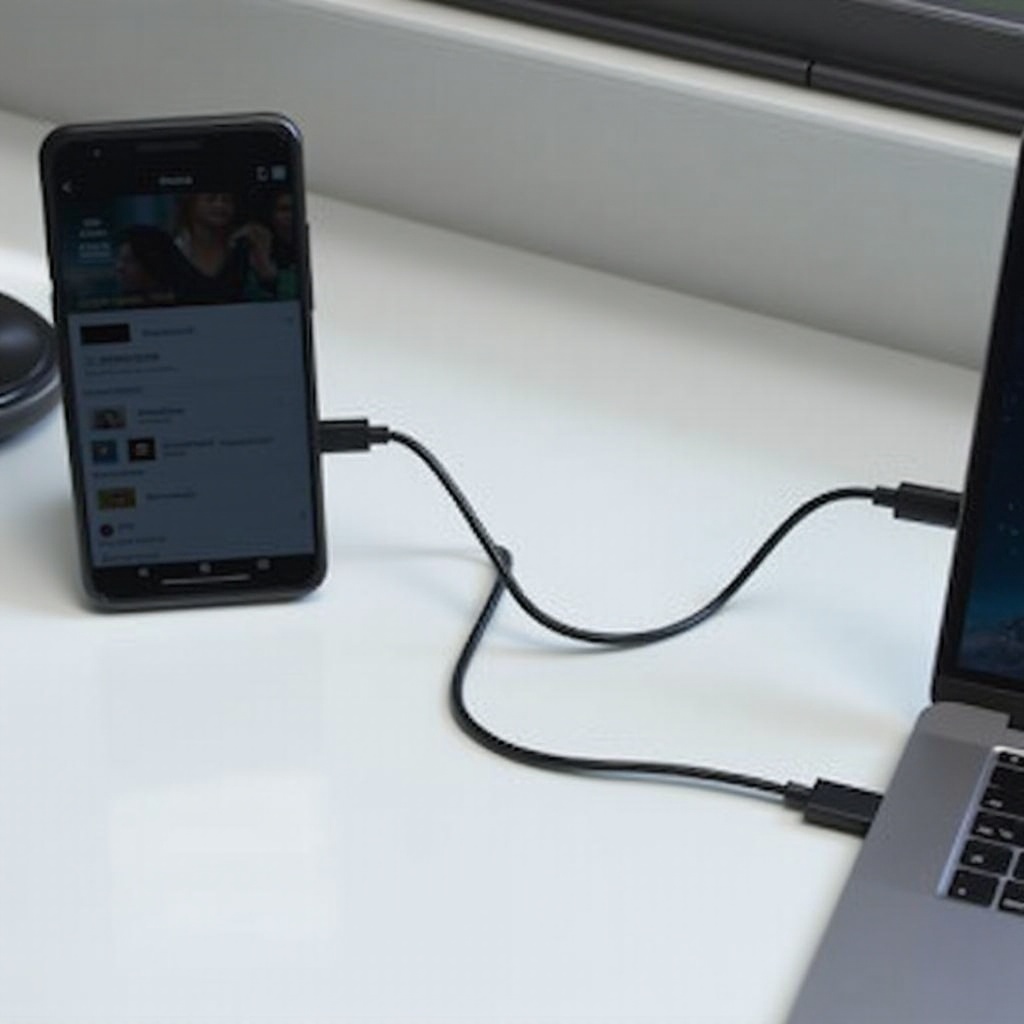
Recommended Apps and Tools for Streaming
To enhance your streaming experience, consider using the following apps and tools:
- VLC Media Player: Supports a variety of formats and allows easy streaming from your phone.
- BubbleUPnP: For streaming video, audio, and more.
- Screen Stream Mirroring: A powerful app that can mirror and broadcast your Android screen in real-time.
These tools can simplify the streaming process and improve compatibility with various file formats.
Improving Your Streaming Experience
Enhancing Video and Audio Quality
- Use High-Quality Cables: Investing in quality cables can make a significant difference in the output.
- Ensure Stable Power Supply: A stable power connection ensures consistent streaming without interruptions.
Best Practices to Minimize Lag
- Close Background Apps: Ensure no other apps are running in the background that might use processing power.
- Keep Devices Updated: Regularly update your phone’s software to the latest version to benefit from optimized performance.
Maintaining Your Cables and Adapters
- Avoid Bending the Cables: Bending or pinching can damage cables.
- Regular Cleaning: Dust and debris can interfere with connections.
Lastly, exploring practical applications can give you more ideas on how to make the most out of your streaming setup.
Practical Applications of Wired Phone to TV Streaming
Watching Movies and Shows
Stream your favorite movies and TV shows from streaming apps directly to your TV, enjoying high-quality video and audio.
Displaying Photos and Videos
Share family photos and videos on a larger screen during gatherings, creating a more engaging experience.
Using TV as a Secondary Monitor
Enhance productivity by using your TV as a secondary monitor for work or study, making multitasking easier.
Conclusion
Streaming your phone to your TV via USB-C can transform your viewing experience. From a more stable connection to higher video and audio quality, the benefits of a wired connection are clear. By following this guide, you can ensure a seamless setup and improved entertainment or productivity.
FAQs
Still have questions? Here are some commonly asked ones:
Frequently Asked Questions
What if my phone doesn’t have a USB-C port?
If your phone lacks a USB-C port, you may need an MHL adapter or a similar device that’s compatible with your phone’s charging port.
Can I use any USB-C cable for streaming?
Not all USB-C cables support video output. Ensure your cable or adapter specifies it supports video streaming.
Does wired streaming drain my phone’s battery quickly?
No, many USB-C connections provide power to your device while streaming, ensuring your phone remains charged throughout.


