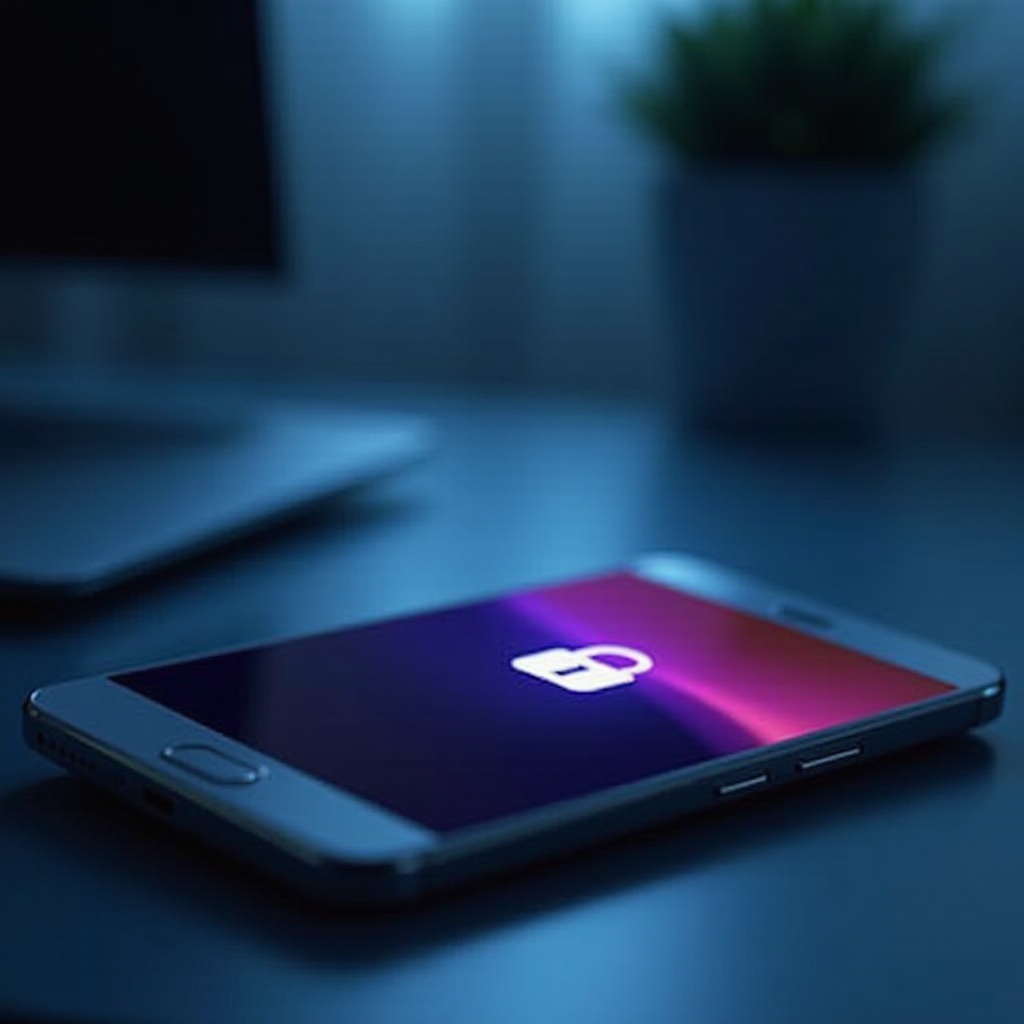Introduction
Switching to HDMI on a Samsung TV can greatly enhance your viewing experience, whether you’re connecting a gaming console, Blu-ray player, or a streaming device. HDMI is known for delivering superior picture and sound quality through a single cable. This guide will provide you with detailed, step-by-step instructions to switch to HDMI on your Samsung TV and address any potential issues. Understanding the entire process ensures you fully benefit from HDMI connectivity, making your devices and TV work seamlessly together.

Understanding HDMI and Samsung TV Compatibility
Before setting up your HDMI connection, it is essential to understand how HDMI works with Samsung TVs. HDMI stands for High-Definition Multimedia Interface, and it transmits high-quality audio and video through one cable. Due to its capability to support high-resolution digital audio and video signals, HDMI is the prevalent choice for modern televisions.
Samsung TVs come with multiple HDMI ports, each offering different functionalities depending on the model. This compatibility ensures you can connect new or older devices hassle-free. Having a basic understanding of HDMI features and how they correspond with your Samsung TV is crucial for a successful setup and optimal device performance.
Preparing Your TV and Cable Setup
A proper preparation phase can simplify your HDMI connection process significantly. Begin by organizing your devices and confirming that each one has an HDMI port. Examine your HDMI cables for any wear and tear, which could affect the connection quality.
Identify the HDMI ports on your Samsung TV; these are typically marked as “HDMI 1,” “HDMI 2,” etc. Knowing which ports are available and which devices you wish to connect will help streamline the setup process. Once you assess your setup and ensure all components are ready, you can move on to connecting your devices.
Connecting Your HDMI Device
With your TV and cables prepared, you’re ready to connect your device to the TV. Follow these steps for a smooth connection:
-
Turn Off Your Television and Device: For safety, make sure both the TV and the connecting device are powered off, minimizing the risk of damage.
-
Insert the HDMI Cable: Connect one end of the HDMI cable to the device’s HDMI port and the other end to your Samsung TV’s desired HDMI port.
-
Secure the Connection: Ensure the HDMI cable is securely connected at both ends to avoid any instability.
-
Power On Your Devices: Once connected, turn on the TV and the device. They should automatically recognize the HDMI connection.

Switching to HDMI: Step-by-Step Guide
With devices connected, you need to switch your Samsung TV to the right HDMI input. Follow these instructions:
-
Access the Source Menu: Use the “Source” or “Input” button on the Samsung remote, usually located near the top.
-
Navigate to HDMI Input: A menu displaying the available sources will appear on-screen. Navigate using the remote’s arrow keys.
-
Select the Correct HDMI Port: Determine the HDMI port your device is connected to (e.g., HDMI 1, HDMI 2) and select it by pressing “Enter” or “OK.”
-
Confirm the Display: Your TV should now show the HDMI-connected device’s content. If it does not, review the connection points for any issues.

Troubleshooting Common HDMI Issues
Sometimes, issues can arise even with the best setups. Here are common HDMI problems and their fixes:
-
No Signal Error: Verify the device is on and properly connected. If issues persist, try a different HDMI port.
-
Poor Quality Display: Ensure high-quality HDMI cables are used, and connections are secure.
-
Intermittent Connection: Experiment with a different HDMI cable to rule out cable defects.
Addressing these issues specifically can ensure your HDMI experience is both smooth and enjoyable.
Enhancing Your Viewing Experience with HDMI Features
After connecting your device successfully, enhance your viewing with your Samsung TV’s advanced settings. Utilize HDMI UHD Color for better picture quality with UHD-enabled content. Activate HDR (High Dynamic Range) for richer colors and superior contrast. Additionally, enable Anynet+ (HDMI-CEC) to allow communication between devices for a simplified, single-remote control experience.
Conclusion
Transitioning to HDMI on your Samsung TV can substantially elevate your entertainment setup. By comprehending your TV’s capabilities, implementing the outlined setup process, and tackling any troubleshooting issues effectively, you can continuously enjoy premium audio and video quality from all your devices. For an uninterrupted viewing experience, regular checks of your connections and settings are advisable.
Frequently Asked Questions
How do I know which HDMI port to use on my Samsung TV?
Choose an HDMI port based on device compatibility or desired features. Ports labeled HDMI (ARC) are generally used for audio devices like soundbars.
Why is my Samsung TV not recognizing the HDMI connection?
Ensure all cables are secure, the device is powered on, and the TV is set to the appropriate input. Replace any faulty cables if the problem continues.
Can I switch HDMI sources without using the remote?
Yes, you can use the physical ‘Source’ button located on the side or back of the TV to switch inputs if the remote is not available.