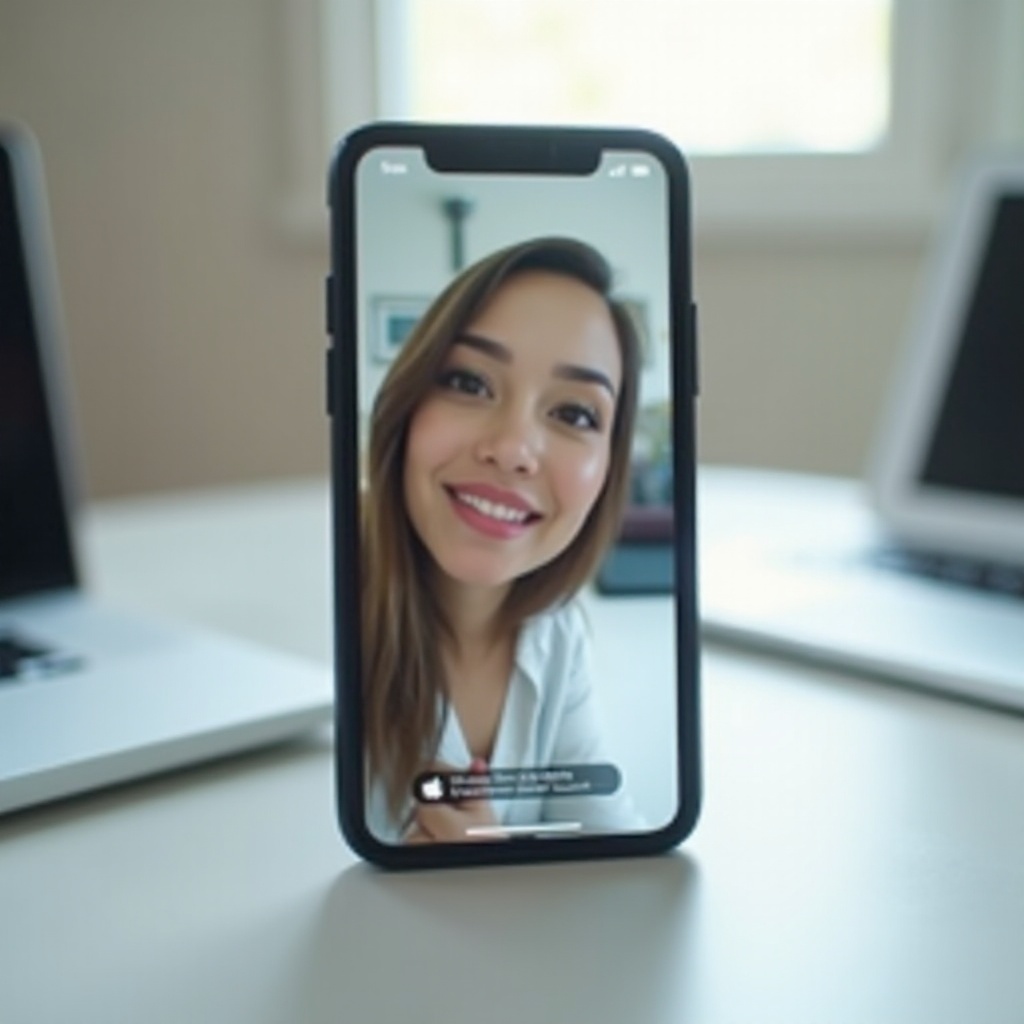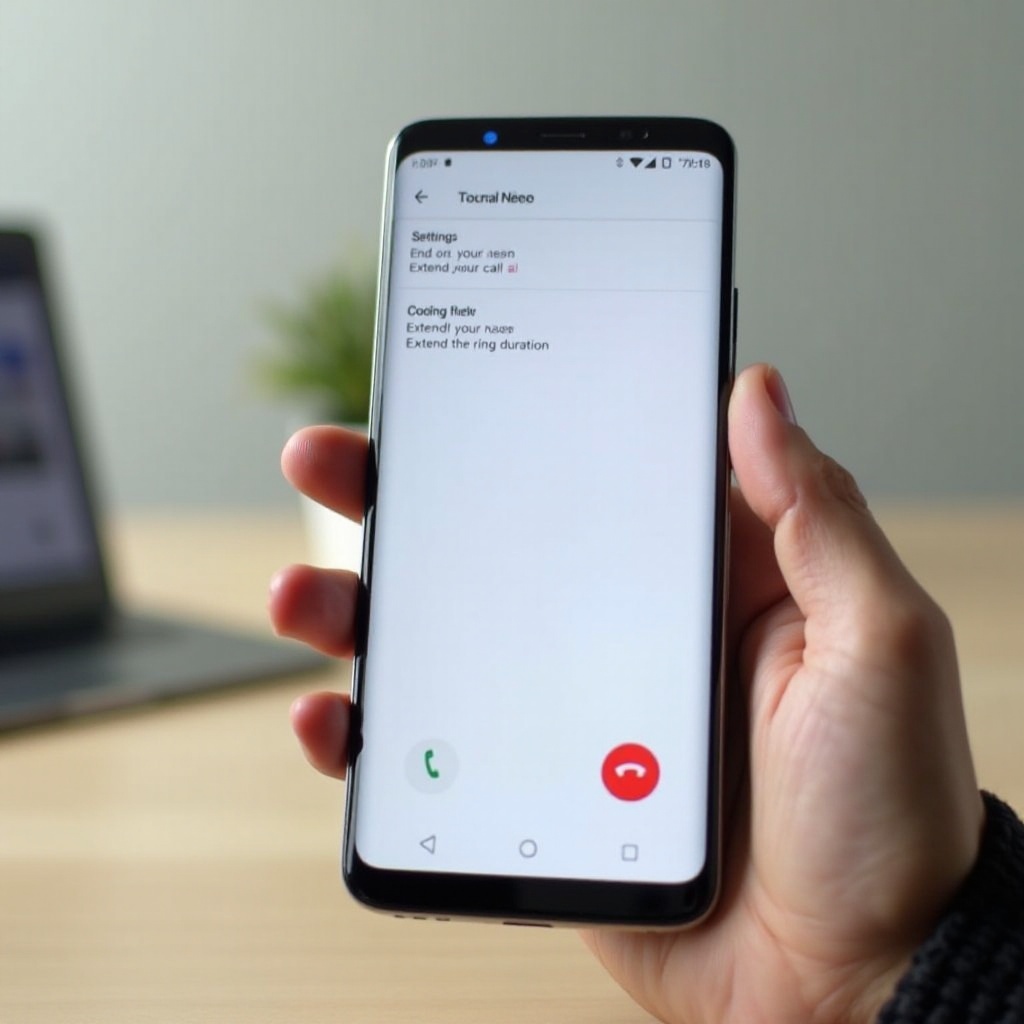Introduction
When an iPhone shows ‘Connected,’ it signals a connection with a network or another device, like Wi-Fi, cellular networks, or Bluetooth. Knowing what this status signifies can enhance your device’s usability.
Connectivity issues can cause disruptions like interrupted browsing or dropped calls. Therefore, recognizing and resolving these problems is essential for all iPhone users. This article elucidates the ‘Connected’ status in various contexts, examines connectivity types, and provides troubleshooting and optimization strategies for a seamless iPhone experience.
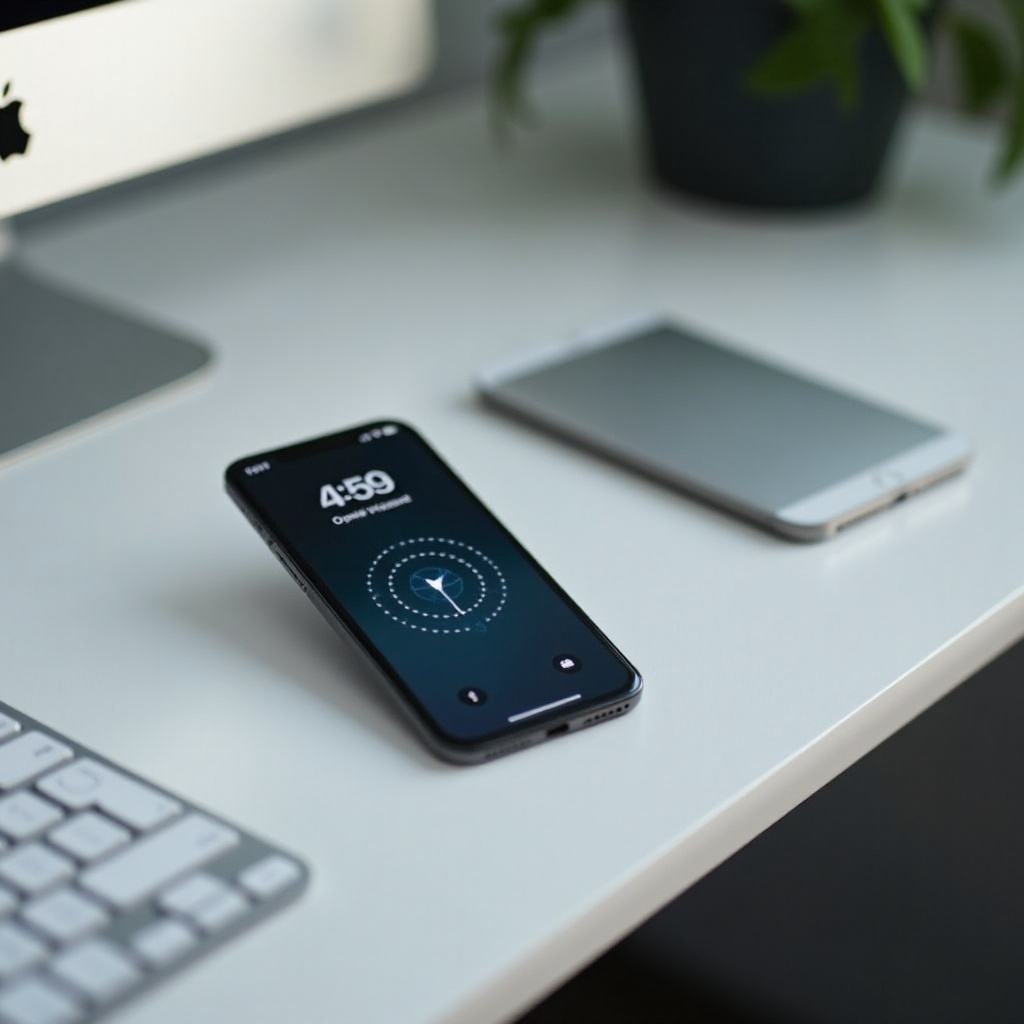
Understanding iPhone Connectivity Status
An iPhone’s connectivity status is crucial, indicating current connections such as internet via cellular network or Wi-Fi, or connections with devices via Bluetooth. This status confirms established connections, allowing internet access, call functions, and device interactions.
Understanding connectivity goes beyond symbols; it involves grasping how your device connects and what these connections mean for its operation. For example, the Wi-Fi icon may be visible, but the ‘Connected’ status could still appear even if the internet is inaccessible due to network issues.
The Significance of Being ‘Connected
The ‘Connected’ status is a gateway to full phone functionality beyond mere indication.
Explanation of ‘Connected’ Status
When your iPhone indicates ‘Connected,’ it typically means it’s on a network or linked to another device. This connectivity enables app use that requires internet, phone calls, or Bluetooth-linked IoT devices.
Connectivity Scenarios
Various scenarios showcase the importance of being ‘Connected’:
– Wi-Fi Network: Connecting to home or public Wi-Fi allows high-speed browsing.
– Cellular Network: LTE, 4G, or 5G connections let you access the internet via your carrier’s data plan.
– Bluetooth Devices: Facilitates hands-free calls, music streaming on wireless headphones, or linking to wearables.
Exploring Connectivity Types
Different types of connectivity offer various benefits and functionalities.
Network Connectivity: LTE, 4G, 5G
Cellular options like LTE, 4G, or 5G connect iPhones to the internet without Wi-Fi. Network type affects speed and coverage:
– LTE/4G: Widely available, offering adequate speed for most activities.
– 5G: Faster data rates, lower latency, but relies on location and carrier support.
Wi-Fi and Bluetooth Connections
Wi-Fi offers high-speed internet, minimizing the need for mobile data. It supports seamless activities like streaming and downloading. In contrast, Bluetooth allows short-range wireless communication with devices like headphones, speakers, or smart devices.
Troubleshooting Connectivity Issues
Even when iPhones indicate ‘Connected,’ problems may still prevent proper function.
Common Causes of Connectivity Problems
- Weak Signal: Limited coverage or barriers can weaken signals.
- Network Congestion: Multiple devices on the same network may slow connectivity.
- Software Bugs: Outdated or corrupt software might impact connections.
Steps to Resolve Connection Issues
- Restart Your iPhone: Often resolves minor glitches.
- Check Settings: Ensure Wi-Fi, Cellular, and Bluetooth settings are correct.
- Reset Network Settings: Effective for persistent issues.
- Update iOS: Regular updates solve many bugs.
- Contact Provider: Persistent issues may require service provider intervention.

Optimizing iPhone Connectivity
Enhancing connection stability and speed involves strategic adjustments.
Adjusting Network Settings
- Disable unnecessary connections like Bluetooth.
- Use ‘Auto Join’ for trusted Wi-Fi networks for seamless transitions.
- Set Cellular Data Options to prioritize the fastest network.
Software Updates and Their Impact
Updating iOS can improve connectivity performance, resolving compatibility issues. Software updates provide network optimization, security patches, and bug fixes, enhancing connection experiences.
When ‘Connected’ Does Not Mean Online Access
Being ‘Connected’ doesn’t always mean having internet access. Situations like connecting to a Wi-Fi router without internet or experiencing outages illustrate this. Identifying whether the network or device is at fault ensures ‘Connected’ implies actual usability.
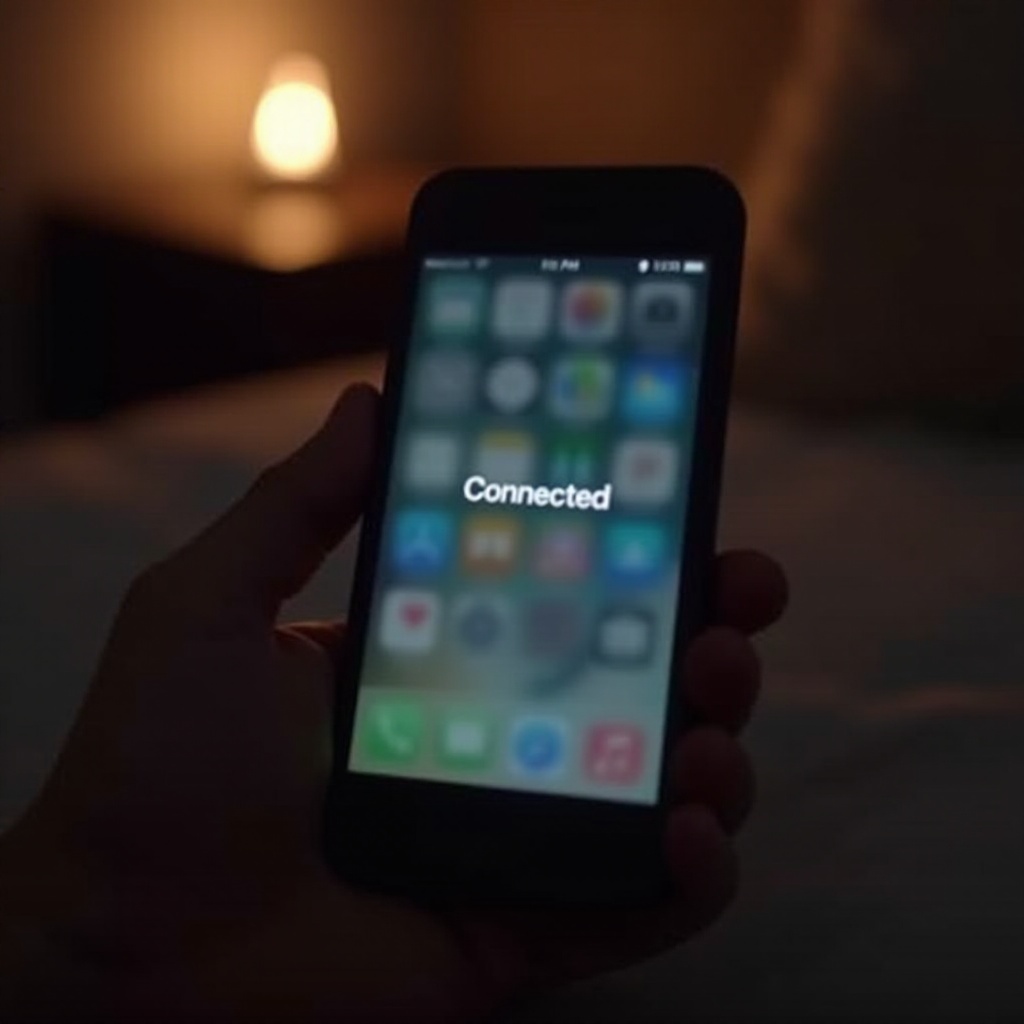
Conclusion
Understanding the ‘Connected’ status on your iPhone is crucial for effective usage. By recognizing different connectivity scenarios, troubleshooting issues, and optimizing settings, users can achieve a superior experience. With these insights, seamless connectivity becomes achievable.
Frequently Asked Questions
Why does my iPhone say ‘Connected’ but not access the internet?
This could be due to a malfunctioning router, network congestion, or an outage. Check your network settings and try restarting devices involved.
How can I fix my iPhone’s connectivity issues?
Start by restarting your device, checking the settings, or resetting network settings if needed. Keeping iOS updated ensures optimal performance.
What should I do if connectivity problems persist?
Contact your service provider if issues continue, as there might be a problem with your network coverage or settings needing their resolution.