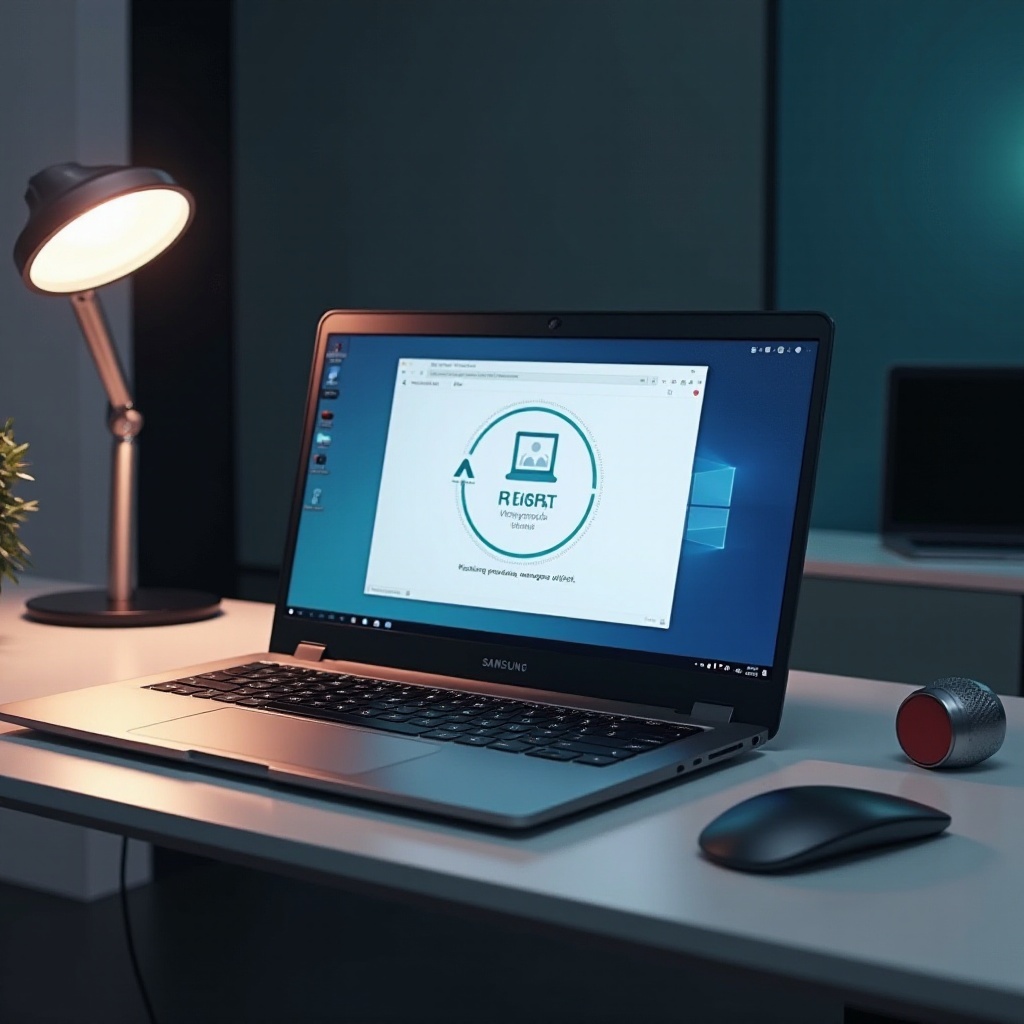Introduction
You rely on your MacBook for everything from work tasks to personal projects. When it starts to restart unexpectedly, it can disrupt your routine and productivity. These restarts might be alarming, leaving you wondering what’s triggering them and how you can regain control. Fortunately, there are logical explanations and practical solutions at your fingertips. Let’s explore the common causes of these unscheduled reboots and what you can do to fix this recurring issue.

Common Reasons for MacBook Restarts
Understanding why your MacBook keeps restarting begins with identifying the common culprits. Software glitches are a typical cause, stemming from outdated operating system versions or conflicting app updates. Similarly, hardware issues like inadequate RAM or failing storage can lead to system instability. Occasionally, power management problems, such as battery malfunctions and poor power supply connections, might also trigger restarts. By identifying the cause, you can better decide on a resolution.
Once you’ve identified the likely source of the restarts, you can proceed to analyze crash reports, which provide deeper insights into the problem.
Analyzing the Crash Reports
Crash reports are invaluable for diagnosing your MacBook restarts. These reports detail what activities occurred leading up to a crash, potentially pointing to software or hardware issues. By heading to the Console app and reviewing these reports, start with the ‘Crash Reports’ section. Look for recurring errors or patterns that might hint at an underlying issue. This analysis helps in deciding whether software updates or hardware diagnostics need prioritization. With this understanding, you can pursue a targeted approach to resolving the problem.
To address software-related issues, following steps can lead to favorable outcomes.

Software-Related Solutions
Update macOS and Applications
Ensuring your MacBook’s software is up to date is crucial. Updates often include bug fixes and stability improvements, which keep your system running smoothly. Here’s how to update:
- Go to ‘System Preferences.
- Select ‘Software Update.
- Install any available updates.
Boot in Safe Mode
Booting your MacBook in Safe Mode can isolate software-related issues, providing a clearer path to troubleshooting:
- Shut down your MacBook.
- Turn it on while holding the Shift key.
- Release the key when you see the login screen.
Safe Mode disables non-essential software components to help diagnose the problem.
Remove Problematic Applications
Occasionally, apps can conflict with system processes, causing crashes:
- Open ‘Finder’ and navigate to ‘Applications.
- Identify and remove any recently installed or suspicious apps.
- Restart your MacBook.
If rebooting reveals hardware issues, move on to hardware troubleshooting for resolution.
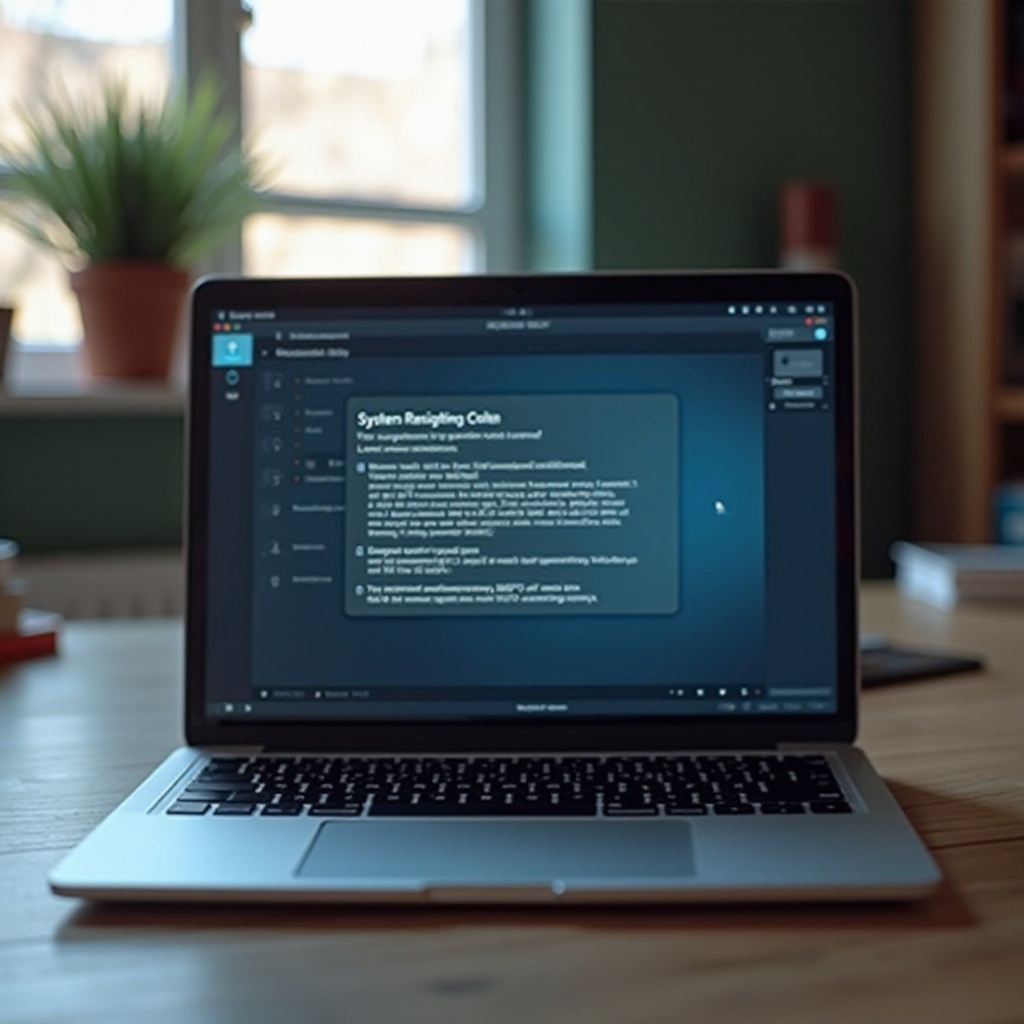
Hardware Troubleshooting Techniques
Hardware issues often underlie persistent restart problems, which necessitate a thorough check:
Check for Battery and Power Issues
A faulty battery or charger can affect stability. Inspect your charger for damage and ensure it’s genuine Apple hardware. If problems persist, a battery replacement might be necessary.
Inspect RAM and Storage
Insufficient or faulty RAM and storage issues can disrupt your MacBook’s functionality:
- Go to ‘About This Mac’ in the Apple menu.
- Check ‘Memory’ for RAM specifications.
- Use ‘Disk Utility’ to inspect storage health.
Run Apple Diagnostics
Apple Diagnostics can help identify hardware problems. Here’s how:
- Disconnect all external devices.
- Restart your MacBook while holding the D key.
- Follow on-screen instructions to run the diagnostics.
If these checks don’t resolve the issue, consider advanced fixes to restore system stability.
Advanced Fixes for Persistent Issues
If issues persist, try these more sophisticated methods:
Reset NVRAM/PRAM and SMC
Sometimes, resetting the NVRAM/PRAM or SMC can troubleshoot deeper issues:
- To reset NVRAM/PRAM:
- Shut down your MacBook.
-
Power it on and immediately hold Option + Command + P + R for 20 seconds.
-
To reset the SMC (for Intel-based MacBooks):
- Shut down your MacBook.
- Hold Shift + Control + Option and press the power button for 10 seconds.
Reinstall macOS
Reinstalling macOS can eradicate persistent software problems:
- Boot into ‘macOS Recovery’ by pressing Command + R at startup.
- Choose ‘Reinstall macOS’ and follow the instructions.
Preventive measures can help avoid such drastic steps in the future.
Preventive Measures for Future Stability
Proactively maintaining your MacBook is key to preventing future unexpected restarts. Consider these proactive steps:
Regular System Updates
Stay proactive with software maintenance by routinely checking for macOS and application updates. Frequent updates minimize the risk of software-related restarts.
Hardware Maintenance
Perform regular hardware inspections. Clean your MacBook’s vents and ports, ensuring it remains dust-free. Consider scheduled professional maintenance to address wear and tear.
Even with these measures, there are times when consulting a professional is necessary.
When to Consult a Professional
If your MacBook continues to restart despite diligent troubleshooting, consulting an Apple-certified technician or visiting an Apple Store may be the best course of action. Experts can diagnose issues beyond your scope and recommend reliable repairs.
Conclusion
Restarts may disrupt your MacBook experience, but, fortunately, solutions exist. By understanding the common causes, analyzing crash reports, and applying targeted fixes, you can resolve these interruptions. Regular maintenance helps prevent future occurrences, ensuring your MacBook remains a steady workhorse.
Frequently Asked Questions
How can I prevent my MacBook from restarting unexpectedly?
Regular updates to software and apps, coupled with routine hardware checks, minimize unexpected restarts.
What should I do if my MacBook restarts in safe mode?
Investigate hardware issues or consult crash reports. If unsure, seek professional help.
Can hardware add-ons cause my MacBook to restart frequently?
Yes, incompatible peripherals may cause instability. Disconnect them to verify if they are the source of the issue.